Opening an Additional Exim Port
- Written by Vanessa Vasile
- Published in Howto, Mail
- 1 Comment
- Permalink
When I was in technical support, I got at least a dozen or more calls a week about clients who couldn’t send email, but had no problem receiving. When incoming mail works fine but the client can’t connect to the SMTP server, 99.9999% of the time it’s being caused by the ISP blocking remote SMTP/port 25 connections. You can tell your customers this, but by now you probably know that your customers only care about what you can do for them. You know the ISP isn’t going to budge, and you can’t really blame them – the influx of SPAM has forced a lot of ISPs, webhosts, and email providers to change their protocols. And you need to as well.
Luckily cPanel offers an easy solution for opening additional ports for Exim, so your clients that can’t use standard port 25 can still send email through your mail server.
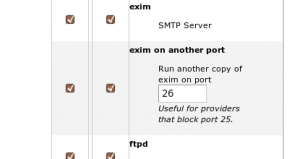
To enable the second port, all you need to do is log into WHM > Service Manager and check both boxes next to “exim on another port” and enter the port (one that is not already used) in the box, then save the settings. If you have a firewall, you also need to make sure the port is open so your users can connect to it.

1 Comment
You can test if your ISP is blocking outbound port 25 online at http://smtp.icannotconnect.com